The way we work has changed a lot since the pandemic came to town. Whether we’re blasting our radio in heavy traffic heading to the office, or we’ve rolled out of bed 5 minutes before the morning meeting – to toss on a dressing gown and open the laptop on the couch. Now more than ever, we need a computer programme that helps us run our teams and workload across remote platforms. We need to stay connected no matter where we are, and we want it to be easy! Two words – Microsoft Teams. Boom. (oops, that’s three.)
MS Teams has really hit IT off – between November 2019 and April 2020, the amount of people using the software has soared by 55 million. Today, Microsoft reports a user count of 270 million for the platform. MS Teams is more popular than the Marvel franchise!
In order to get the most out of the apps popular features – you need to set it up, and this can demand a bit of brain power. Microsoft Teams has many moving parts, and to use it effectively, it needs to be well organised. To get your team using Teams like a boss, they’ll need a bit of training. We can help with that.
What’s so super about Microsoft Teams?
We’ll unpack the different areas of Microsoft Teams and what they can do. Then, we’ll give you a simple setup checklist to help your team get up and running productively. Microsoft Teams is basically an office in the Cloud. Within this hub, teams can communicate, collaborate, and manage tasks. There is also an external communication component to MS Teams. You can use the app to video conference with your boss on his overseas trip, or video call your nan on Christmas Day. You can create chat groups and invite your teammates as they roll on in from holiday.
Here are just some of the features of MS Teams:
- Siloed chat channels
- Security for team communications
- Integration with Office apps
- Integration with 3rd party apps
- File sharing
- Video and audio conferencing
- VoIP phone system to landlines or mobile (with an extra add-on)
- Keep all team resources in a single place
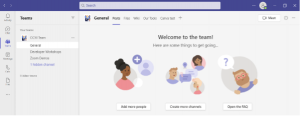
What are the different Microsoft Teams Versions?
Let’s face it – while Covid has seen the rise of MS Teams, Covid’s also been responsible for the rise of the price of cabbages – that’s why there’s a free version of MS Teams available. If you’re willing to sign up for a Microsoft 365 business plan, you get the app included, and guess what? It comes with a few extra goodies!
Microsoft wants to encourage MS Teams for personal use as well – it doesn’t have to be work only – why not use it to arrange family quiz time? Or have a virtual drink with your bestie on their birthday?
Easy Checklist for Setting Up Microsoft Teams
- Set Up Your Teams/Departments
One of the advantages of Teams is that it allows you to set up specific areas for your groups to collaborate. It’s best to allocate an admin guru to sort this out – if everyone starts creating their own teams in the platform, things might get a bit messy.
Some ways you could set these up:
- Set up teams by department (accounting, marketing, etc.)
- Add a company-wide team (where everyone can collaborate)
- Set up teams by role (office managers, executives, etc.)
Basically copy the structure of your company into the MS Teams platform. Team areas are secured so only those users invited can see or access any of the content in that team.
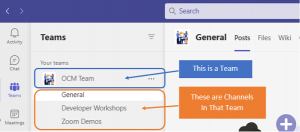
- Add Team Members
Add your teammates to your virtual team, then get ready for online virtual banter and gifs – alongside the everyday Q’s & A’s. Your added team members will have full visibility of any resources you post to that area – so you can put up Christmas leave spreadsheets, or a photo of that old musty sandwich in the work fridge that someone has clearly forgotten to throw out!
- Set Up Team Channels
Within the Teams are Channels – they help organize conversations. For example, within a team set up for your marketing department, you may decide to add three channels for smaller departments within that. This helps keeps things structured, and keeps conversations on topic.
For instance, you could have channels for:
- Website Management
- Social Media
- Offline Advertising
Team Channels are also best to keep controlled by the admin guru – you don’t want everyone getting their hands on this and making a shIT show!
- Set Up Team Tabs
Are you sick of people asking you for links and documents that you swear you’ve emailed them last week? Well, that’s why MS Teams has tabs. You can set up all your internal web links and passwords for the team to find – set and forget!
Just click the little plus sign on the top tool bar – and add your portal links & login details there!
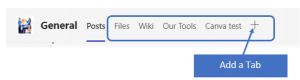
- Schedule MS Teams Training
Microsoft Teams won’t benefit your business unless all the users know how to use it – and are encouraged to use it. Without training, they’ll just revert to whatever they were using before. You can work with a Microsoft professional to train your teams – and that’s why we’re here! Give your team a realistic time frame for training – we can help you figure that out too. Check-In after with your users and see if they need any follow-up training.
Need Some Help Implementing Teams in Your Organisation?
We live for this shIT – and we can help you with any techy obstacles or questions you may have about this wonderful software. Go on – give us a call!